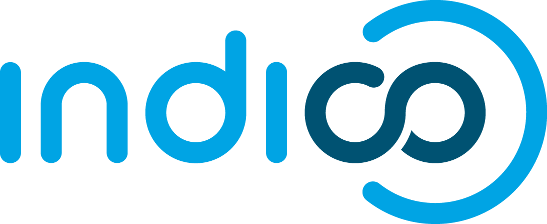0. Before starting
Tests are in folder tests and they are organized according to their type. Tests will only succeed if you have a working installation of Indico.
To run all the tests in the test suite:
python setup.py test
or with coverage:
python setup.py test --coverage --jscoverage
Then reports will be generated in folder tests/report.
In short, here are all the python packages you have to install with easy_install:
sudo easy_install nose sudo easy_install figleaf sudo easy_install twill sudo easy_install selenium
and all the linux packages needed to install with apt-get:
sudo apt-get install lcov sudo apt-get install pylint sudo apt-get install rhino
If you don't use linux, go through all the sections below to install the required packages.
A configuration file tests/tests.conf is needed. Take a look at the example configuration file to make yours.
You should configure the Start/Stop? Production DB commands, and write something similar to (note the sudo):
StartDBCmd = "sudo zdaemon -C /home/jdoe/indico/cds-indico/etc/zdctl.conf start" StopDBCmd = "sudo zdaemon -C /home/jdoe/indico/cds-indico/etc/zdctl.conf stop"
You need to configure your Apache server as followed:
<IfModule mpm_prefork_module>
StartServers 5
MinSpareServers 5
MaxSpareServers 10
MaxClients 150
MaxRequestsPerChild 1
</IfModule>
In Linux, the configuration file is located in /etc/apache2/ and its name is either httpd.conf or apache2.conf.
To ease the use of the framework, print this cheatsheet and keep it around!
1. Unit tests
1.a. Software to install
We are using the framework Nosetests. You can just install with:
sudo easy_install nose
In case of problems, follow this Installation Guide for Nosetests
For code coverage, install Figleaf, which is based on coverage.py. You can install with:
sudo easy_install figleaf
1.b. Writing unit tests
You can either use the standard UnitTest package provided in python, or you can code in Nosetests style, this is how I organize a test file:
#Note that the 2 following functions will be called for module, very handy if we need to run a single test #So we do not need to specify a setup and teardown for each class def setup_module(): DBMgr.getInstance().startRequest() def teardown_module(): DBMgr.getInstance().abort() DBMgr.getInstance().endRequest() class TestCategories(unittest.TestCase): def testBasicAddAndRemoveConferences(self): [...] c1._addConference(conf1) assert (croot.getNumConferences()==0) [...]
The complete documentation of nosetests can be found here. Note that class TestCategories(unittest.TestCase) is inheriting from Python's unittest module, I recommend to do so. Since nosetests is based on this default module, it is fully compatible with its synthax. So when you write your tests, you can either use unittest synthax or nosetests' one.
1.c. Naming and Files convention
A test file should correspond to a source file. For example: MaKaC_tests/conference_test.py must only have tests for MaKaC/conference.py. Classes and functions names should also match.
Of course, at some point testing many different things in a single file is also required. In this case, use explicit file names, like moveWidget_test.py.
Nosetests uses this regular expression (?:^|[b_.-])[Tt]est to fetch tests, so our naming conventions will be:
- Every file name has to end with _test.py (ie indicop_test.py)
- Every class has to start with Test with a capital T class TestIndicop(unittest.TestCase)
- Every function has to start with test def testIndicop()
1.d. Running tests
To run all the unit tests:
python setup.py test --unit
This will generate a report in tests/report/pyunit.txt.
If you need to run only a specific test, use the flag --specify and use the nosetests convention:
- folder.file:class.function
For you to know where to place files, in the previous case since we are making unit test, the internal import would be:
import indico.tests.python.unit.folder.file
For example:
python setup.py test --unit --specify=indico.tests.python.unit.MaKaC_tests.conference_test:TestCategories.testBasicAddAndRemoveConferences
Or you can also specify a set of tests like this:
python setup.py test --unit --specify=indico.tests.python.unit.MaKaC_tests.conference_test:TestCategories
and also only a file or a folder like this:
python setup.py test --unit --specify=indico.tests.python.unit.MaKaC_tests
If you use this specify flag the output will be displayed directly in the console and NOT be written in the report.
1.e. Ignoring tests
If you need to ignore a test for some reason, to be ignored, a test has to raise a SkipTest exception. Here is what to do to ignore a whole module:
def setup_module(): #this test is a performance test and takes too much time to execute import nose raise nose.SkipTest
And to run the ignore tests anyway, you can either remove the raised exception or add the flag --no-skip directly in the code which is calling nosetests.
1.f. Enable code coverage
To enable the code coverage, add the option --coverage:
python setup.py test --unit --coverage
This will show you which parts of the code were executed during the unit tests you ran. An HTML report will be output in several files, you can find them in tests/report/pycoverage. Open the file index.html to see the summary of the coverage. These files will be overwritten each time a coverage test is run.
Note that class and function definitions are executed on import, which is why def blabla(self): is green in the HTML report files. The contents of the functions themselves are not executed.
2. Functional tests
2.a. Software to install
- Note: Selenium is going to be merged with Google's webdriver (http://selenium.googlecode.com/). So in the future, we might migrate to this new tool *
You need:
- Firefox
- Selenium IDE (firefox add-on)
- Twill, which you can install with:
sudo easy_install twill
- Selenium egg, which you can install with:
sudo easy_install selenium
- java, which needs to be in your PATH.
Obsolete:
- XPather (Firefox add-on)
2.b. Writing tests
Think of Selenium as the dumbest bot possibly existing :)
Handy functions are located in the file seleniumTestCase.py. A dummy user is automatically created from this Class to carry on the creation of conferences and so.
Here is the template of a Selenium's test file:
from seleniumTestCase import SeleniumTestCase class ExampleTest(SeleniumTestCase): def setUp(self): SeleniumTestCase.setUp(self) def testMyFirstMethod(self): sel = self.selenium [...] def tearDown(self): SeleniumTestCase.tearDown(self) if __name__ == "__main__": unittest.main()
Testing methods must start with the keyword test. Have a look at the file example_test.py to see how functional tests are written.
You might find useful this piece of code for your method, for logging with the dummyuser
sel.open("/indico/signIn.py") sel.type("login", "dummyuser") sel.type("password", "dummyuser") sel.click("loginButton") sel.wait_for_page_to_load("30000")
If you create a new conference, you might want this conference to be deleted automatically if a test fails. Add this line just after the creation of the new conference or meeting:
SeleniumTestCase.setConfID(self, sel.get_location())
Since it is very time consuming and painful to debug Selenium's generated code, tests should be small and test specific part of Indico. Of course, a few overall tests are needed.
Use Firefox's Selenium IDE to record your tests and set the output format to python, but be rigorous with the following points:
- Selenium does not recognize Javascript auto-complete when a text is entered.
Solution: Enter the whole word by hand. - Javascript Calendar does not work either.
Solution: Enter the date by hand. - Do not make clicks or assertions on element containing IDs.
Solution: Use XPath instead. Xpaths are easy to find with Firefox's plugin XPather. - When replaying, Selenium can get confused with buttons' names and can end up clicking on the wrong button.
Solution: Once again, use XPath instead. Xpaths are easy to find with Firefox's plugin XPather. For example, instead of having td/tr/bla, we use the whole path which starts with html/etc - Popups and AJAX requests are very bothersome to test with Selenium. The latter would not wait for a page or a tab to load if we do not explicitly tell to do so.
Solution: Use Selenium waitForElementPresent or waitForText function whenever a window pops up, a tab is loading or an AJAX request is sent:
waitForElementPresent will wait until the element introduced in Target is present. Note that you should always put an element that doesn't appear in the referer.
waitForText has a similar behaviour, but waits up until the element in Target has the value in Value.
And since Selenium is so unreliable about AJAX, to ensure that the action is performed, we do some brute forcing.
So this generated code from Selenium:
sel.click("addLink") for i in range(60): try: if "Session" == sel.get_text("link=Session"): break except: pass time.sleep(1) else: self.fail("time out")
Becomes:
sel.click("addLink") for i in range(60): try: if "Session" == sel.get_text("link=Session"): break else: sel.click("addLink") except: pass time.sleep(1) else: self.fail("time out")
The only line to add is else: sel.click("addLink").
Finally, a test might work at several times and suddenly fail in the next run because of the reasons mentioned earlier. Running a test several times is a good indication to say if it is reliable or not. Check the test 10 times with the testing framework, just pointing at your test. Here's an example for a file called "testMyTest.py" in the folder "functional":
python setup.py test --functional --specify=testMyTest --repeat=10
2.c. Naming conventions
Files are organized by topic. For example, if you want to test your new widget for the timetable, the test file has to be in the folder timetable. Overall tests are in folder general.
Names have to be explicit and conformed to nosetests conventions. For example: moveWidget_test.py.
Also, methods' name have to start with the keyword "test" (eg. testCreateLecture, testModifyConference, etc.).
2.d. Running tests
python setup.py test --functional
This will generate a report in tests/report/pyfunctional.txt.
Also you can add the --specify flag as previously described for unit tests.
2.e. Summary
Watch this tutorial video TODO
3. Source analysis
3.a. Software to install
The only tool needed is
- Pylint and its associated libraries
- Python Abstract Syntax Tree New Generation and
- Logilab common.
- pylint needs to be in your PATH!
In order to install all this and have pylint in your PATH, you can simply do:
sudo apt-get pylint
3.b. Running analysis
python setup.py test --pylint
This will generate a report in tests/report/pylint.txt.
If you're using Eclipse, I strongly suggest to configure PyDev following this tutorial.
3.c. Configuration file
You can have a look at the configuration file located in tests/tests.conf to see the conventions for maximum number of arguments, maximum length of line, etc...
Naming rules are done according to PEP8 (extended with camelcase and numbers).
Useful handouts.
Type checker is disabled, because pylint gets stuck when trying to infer types. But these kind of errors should be caught by unit tests.
4. Javascript Unit tests
4.a. Software to install
We are using Google's js-test-driver. It allows to test javascript files on different browsers at the same time.
Great Video Tutorial to get a general idea of the thing.
Eclipse plugin: http://code.google.com/p/js-test-driver/wiki/UsingTheEclipsePlugin
For the code coverage, install LCOV to generate nice HTML files. You can install LCOV as a linux package:
sudo apt-get install lcov
java and genhtml have to be in your PATH. genhtml is an executable part of the lcov package.
4.b. Writing tests
First, before writing any line of code, make sure that your test file is in the tests folder (tests/javascript/unit/tests/).
The structure of a js test file first declares the testcase, it is an identifier to run specific test cases, then a set up function, the actual tests and finally, if needed, a tear down function.
MoveTest = TestCase("MoveTest"); MoveTest.prototype.setUp = function() { //your set up stuff }; MoveTest.prototype.testUpdateEntry = function() { //your tests assertEquals("MSG", expectedValue, actualValue); };
Objects mocking and variables setting typically take place in setUp. See example file Timetable/Base?.js to see how to do objects and functions mocking. And here are the functions you need to write tests small tutorial
Javascript unit tests are pretty easy to write, but it can get quickly messy, so do not forget to organize and to comment well your tests to keep them maintainable!
4.c. Running tests
python setup.py test --jsunit
This will generate a report in tests/report/jsunit.txt.
To run a specific test:
python setup.py test --jsspecify=TestCase.testname
The output will be displayed directly in the console.
4.d. Code coverage
To activate code coverage, simply add the flag --jscoverage:
python setup.py test --jsunit --jscoverage
Html files are going to be generated automatically, open file tests/report/jscoverage/index.html.
5. Javascript source analysis
5.a. Software to install
- Rhino is needed to run the javascript source analysis.
- rhino needs to be in your PATH.
You can install Rhino simply on Linux as a package:
sudo apt-get install rhino
5.b. Running scan
python setup.py test --jslint
This will generate a report in tests/report/jslint.txt.
Plugins folders are scanned, but also javascript files in indico/htdocs/js/indico. Some folders are blacklisted, typically the folder pack. If you need to blacklist a folder, append the name of the folder in the file tests/Indicop.py, class Jsunit.
As for pylint, you can run jslint scan directly from Eclipse. Instructions can be found here.
6. Selenium Grid
Selenium Grid allows you to run your functional tests on all sort of browsers and OS. If you have the a Selenium Grid set up, the only thing you need to do to run your tests is to set your configuration file tests.conf.
6.a. Configuration
A file configuration should contain the following:
#------------------------------------------------------------------------------ # Selenium Grid #------------------------------------------------------------------------------ HubURL = "macuds04.cern.ch" HubPort = 4444 HubEnv = ['Firefox on Windows', 'IE on Windows', 'Safari on OS X', 'Firefox on Linux']
The use of HubURL and HubPort are straightforward. HubEnv contains the list of browsers and OS on which you want to run your functional tests. A list of the available environments can be found here http://macuds04.cern.ch:4444/console. At CERN, our hub is on a iMac, which also has 2 RCs (Firefox and Safari). The rest of the RCs are instantiated from VirtualBoxes on the iMac.
6.b. Running tests
python setup.py test --grid
This will generate a report in tests/report/pygrid.txt. Now lean back and enjoy a cup of tea! But most important, do NOT press CTRL-C! This will jam the hub and it will be unusable unless we restart it.
7. Databases - Fake vs Production
The idea is to run the tests on the fake databases and temporary folders, so tests won't pollute anything with their ouputs.
A fake database is instantiate at each run. Which means that if you have decided to run unit and functional tests, those tests are going to run on the same database, and after they have finished, this database will be deleted.
To run only the unit tests, we can instantiate a database in parallel of the production database. However for the functional tests, we need to stop the production database (if running) in order to plug our fake database instead. This way, we will avoid to restart the apache server to run our tests. So make sure to provide the commands to stop and start the production database in the tests configuration file (tests/tests.conf).
8. Integration server (CERN only)
Each time you push code to your public repository, an integration server is going to run tests and give you a feedback. You can consult the builds status à this address: (currently down).